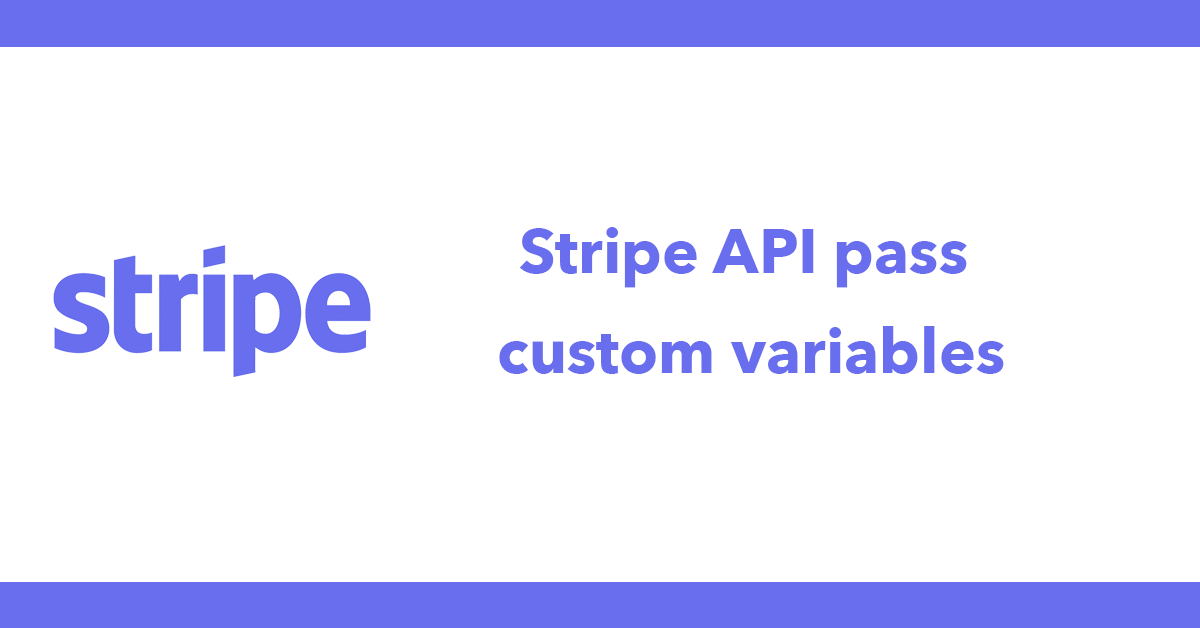
Setting up a Linode VPS server, I’m going to use a one click installer so on the create server page select One-Click and select LAMP which includes Linux, Apache, MySQL, and PHP.
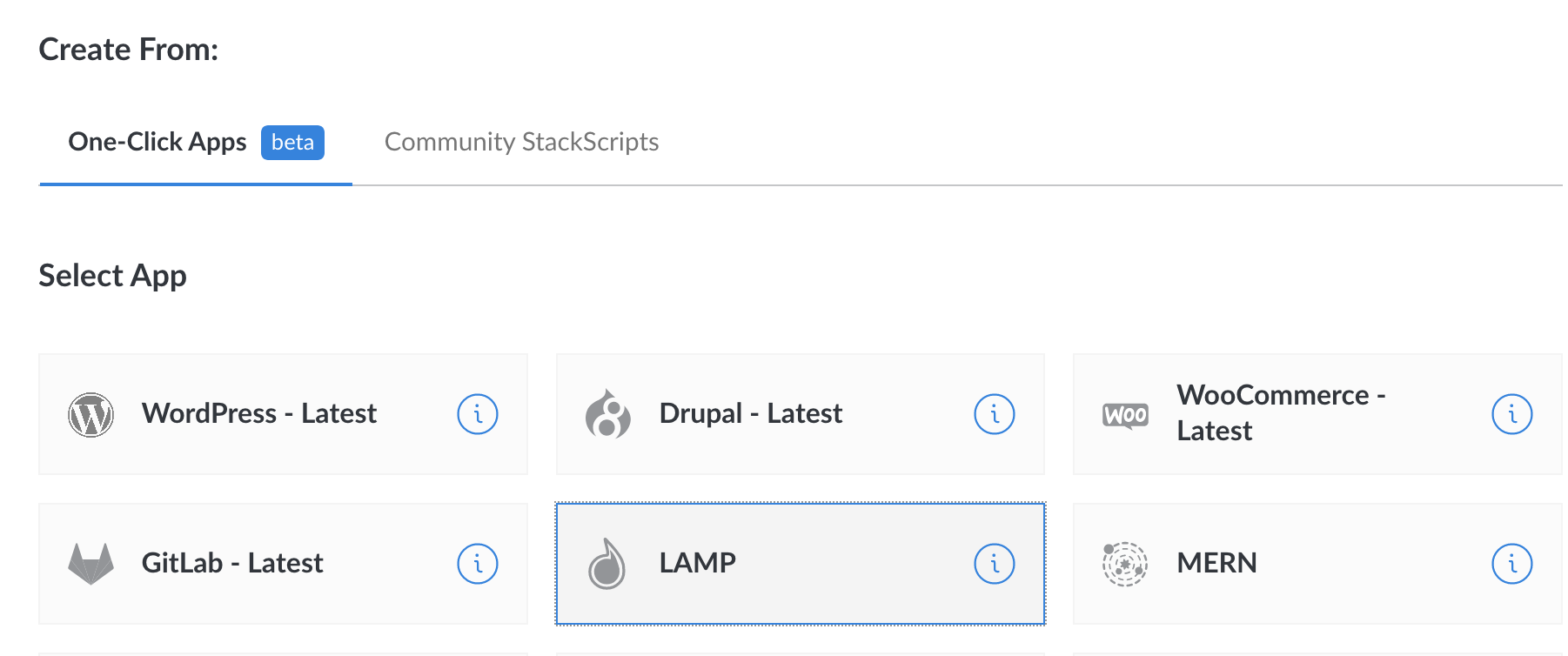
Enter a MySQL password ensure its a strong password and select an image, with this LAMP image only Debian 9 is available at the time of writing this.
Select a region, I’m UK based so I’ve selected London.
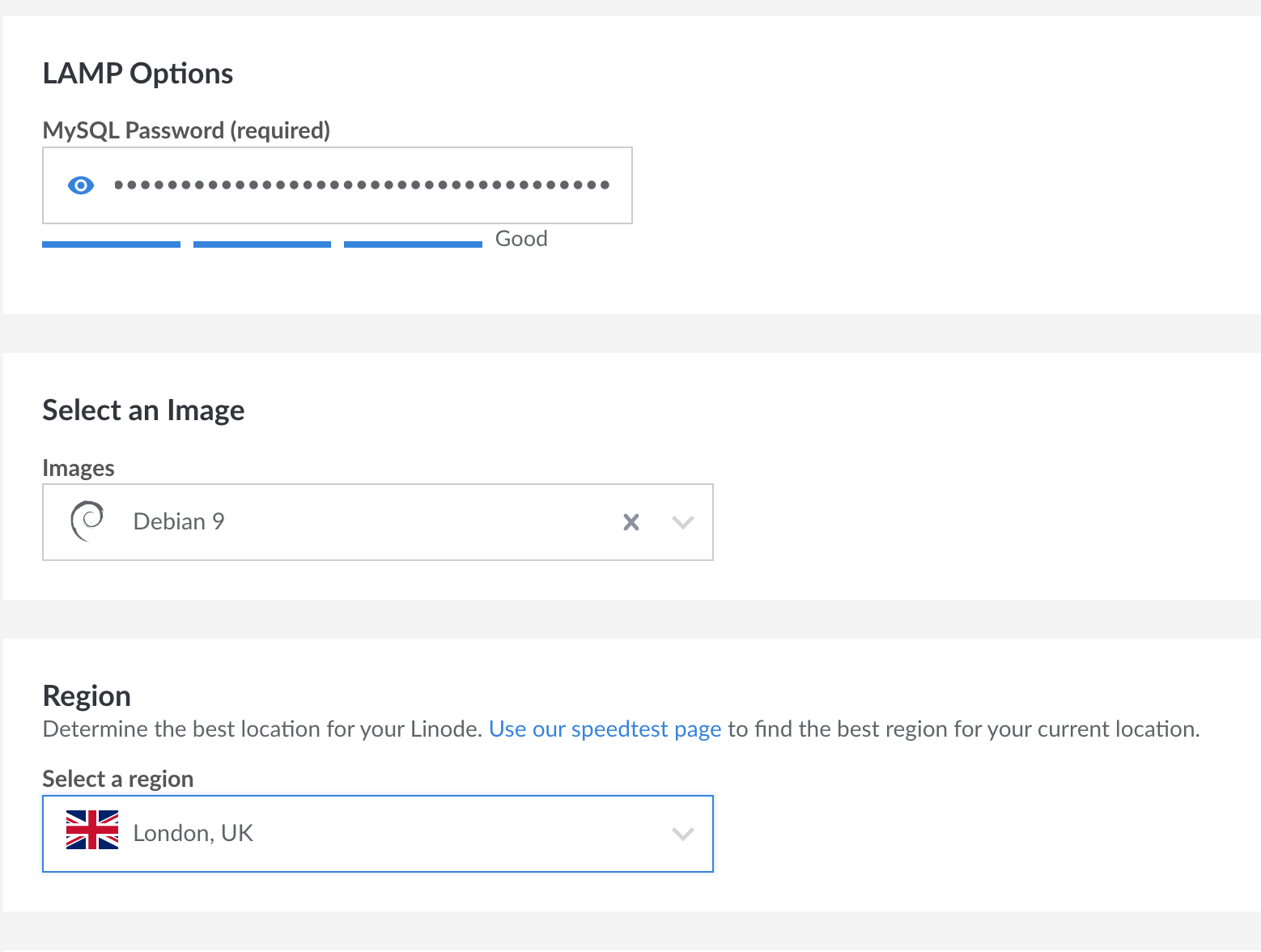
Select the server size I’ll go with the $5 a month plan. This can be changed later.
Give the server a name and enter a root password, ensure again to use a strong password.
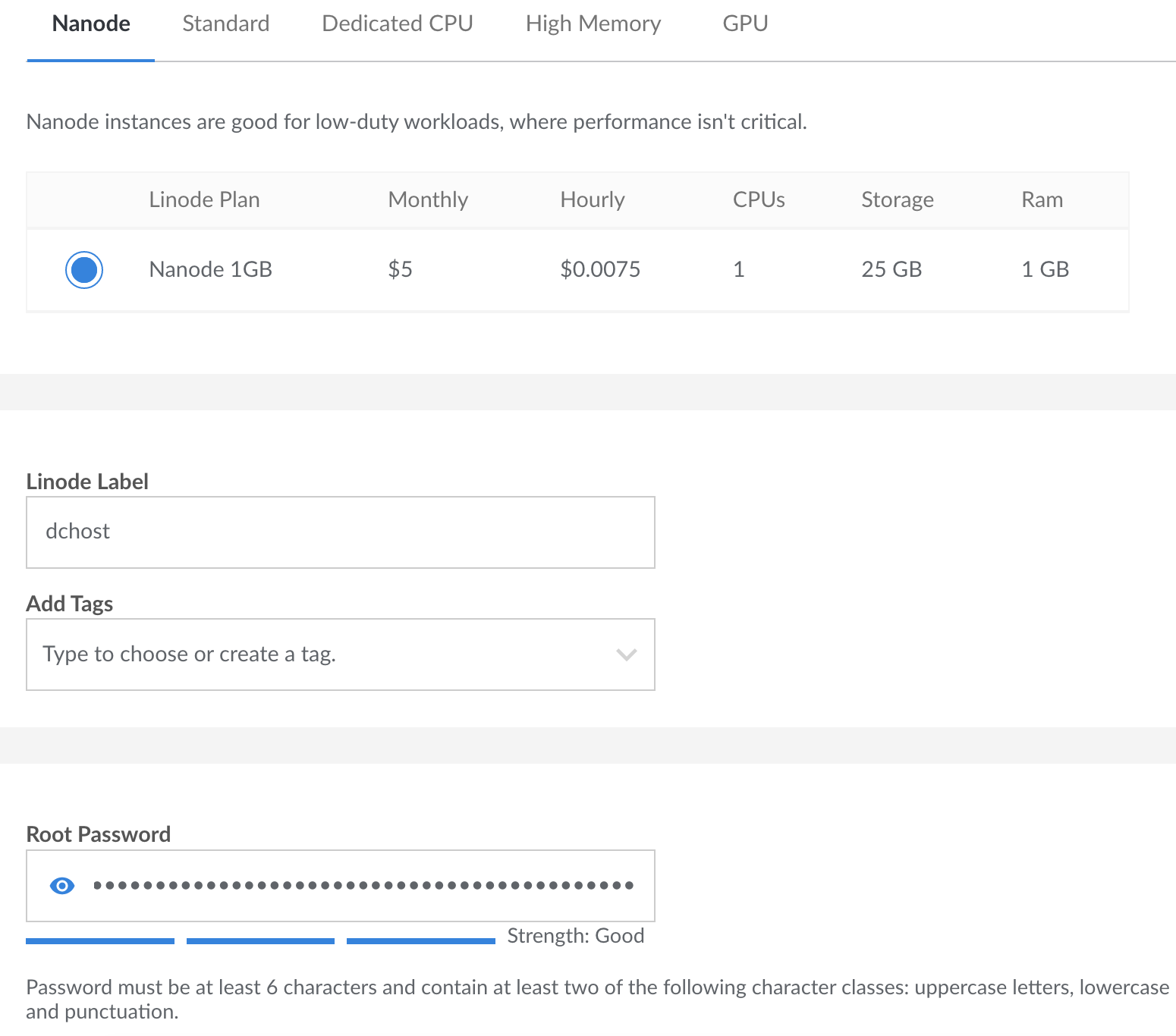
Next comes the SSH keys, either select an existing SSH key from your account or click on Add an SSH Key here you can enter a name for the key and the SSH key itself.
The SSH key allows login without using passwords. Existing keys are located at ~/.ssh folder the default public key is id_rsa.pub if you don’t have one then you can generate a key by using ssh-keygen.
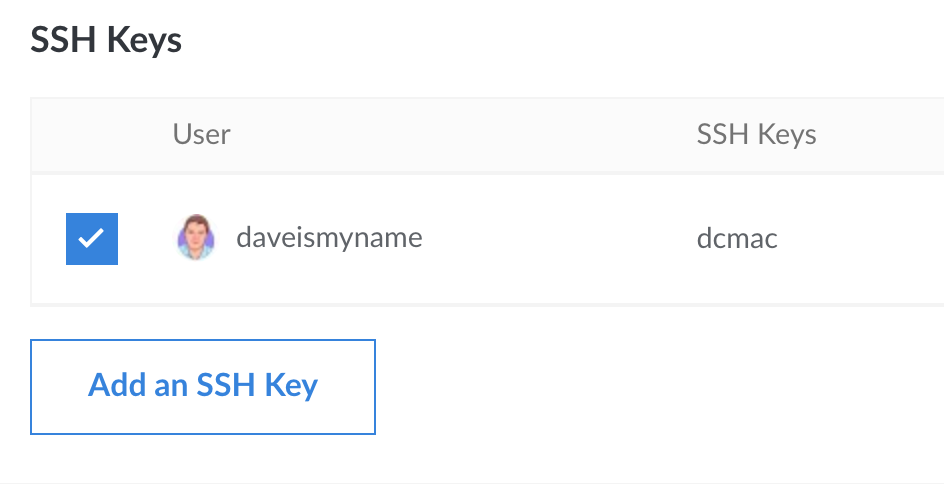
When ready click create and the server will be created, the process can take a few minutes to complete.
Now you can connect to your server using ssh root@ip address
Subscribe to my newsletter for the latest updates on my books and digital products.
Find posts, tutorials, and resources quickly.
Subscribe to my newsletter for the latest updates on my books and digital products.