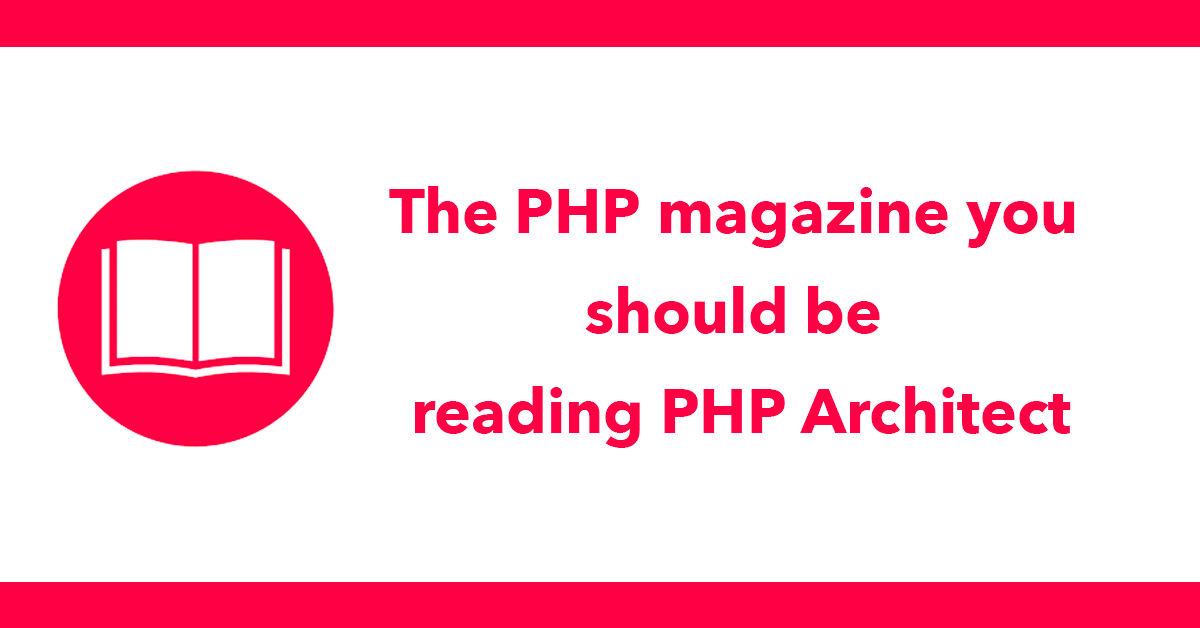
Started using the new web browser, here’s a few observations, nice features and things that could be improved on.
A really nice feature is the browser tabs, they change colour depending on the dominant colour of the site’s favicon! Going to Facebook the tab turns blue, as does the tabs for http://simplemvcframework.com. http://ted.com is red. http://techcrunch.com is green. I really like the idea, if you don’t it can be tuned off in the settings in Appearance - Tab Options.
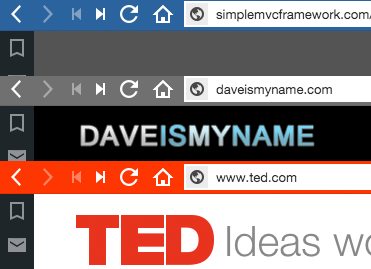
I use the bookmark toolbar constantly on Chrome, sadly there is no bookmark toolbar on Vivaldi, instead the bookmarks are located in the sidebar. The sidebar can be toggled on and off. At first glance I was put off by this. After using it for awhile I found it really nice.
You can import bookmarks from other browsers. Bookmarks can be navigated to by going to the folder and clicking on the bookmark, if you have a lot of bookmarks this can be slow. Another way is to make use of the search box as you type matching bookmarks are displayed.


The address is wide and to the point, strangely a search bar is provided as well even though the address bar can be used to search as well. The search bar seems unneeded.
I have noticed a bug in the address bar when working on a local address such as localhost:8888 and you manually alter the address Vivaldi mistakes it as a search term rather then an actual domain address. To get around this http:// needs placing at the beginning of the url.
The contacts sidebar is useful for collecting a list of contacts, both groups and contacts can be added and searched. At the moment it’s now awfully useful other then collecting a list of contacts.
A really handy feature is a sidebar widget for notes. Notes can be added directly and organised into folders. Additionally the current web page that is open can be generated as a screenshot with a single click. The image is stored as a data image so it can easily be copied and pasted, useful for adding data images to HTML pages. physical images can be saved to by right clicking on the image and clicking on save as.
The downloads sidebar lists all downloads allowing you to search downloads and to open anything already downloaded.
The sidebar can be toggled on and off by clicking the icon at the bottom left of the browser.

Chrome’s developer tools is included into Vivaldi not surpassingly as the browser is built on top of www.chromium.org/Home one things I dislike is the tools open in a popup window rather then attached to the page, on a computer with duel screens this is handy you can have the tools on one screen and the browser on another.
However on a laptop you end up with very little space to see what your doing, it would be a lot better attached to the page in my opinion.
Really like the direction Vivaldi is heading, It has a clean UI that does not get in your way. I’m sure there is much more to this browser I’ve yet to come across. The mail integration looks like an interesting addition I just hope it supports IMAP/third party accounts and not just it’s own mail service. Once extensions and sync are up and running Vivaldi could be a real contender in the browser market.
Subscribe to my newsletter for the latest updates on my books and digital products.
Find posts, tutorials, and resources quickly.
Subscribe to my newsletter for the latest updates on my books and digital products.