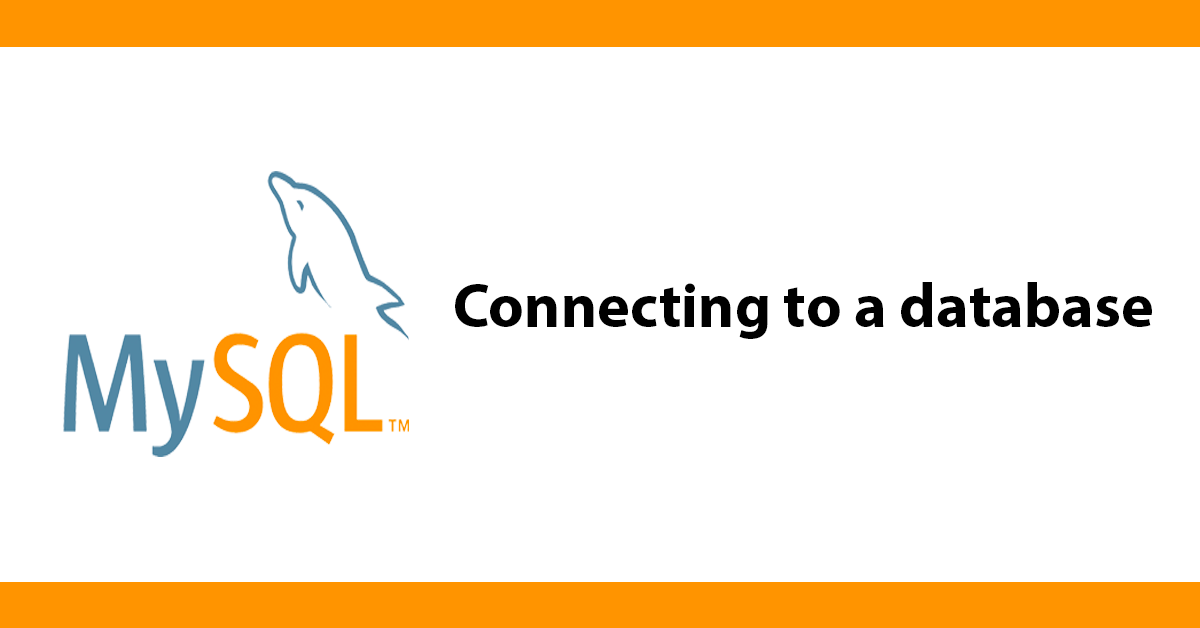
When creating a droplet you can add an SSH key during setup, later if your key changes you won’t be able to SSH into the server.
The advice is to login to the droplet and add the SSH key to:
~/.ssh/authorized_keys
I found trying to copy and paste the key difficult.
Another approach is to turn on password authentication by editing sshd_config.
vi /etc/ssh/sshd_config
Change PasswordAuthentication from "no" to "yes".
Restart the server.
service sshd restart
Exit the server.
From your computer, copy the ssh key.
cat ~/.ssh/id_rsa.pub
Now ssh in from your computer.
ssh root@ip
Enter the password
Paste the ssh key.
~/.ssh/authorized_keys
You will now be able to login without using the password, at this point you can turn PasswordAuthentication from yes to no to disable password authentication inside
vi /etc/ssh/sshd_config
Restart the server.
service sshd restart
To add a SSH key to a user, add a .ssh folder.
mkdir -p /home/username/.ssh
Make authorized_keys file and add the id_rsa.pub.
touch /home/username/.ssh/authorized_keys
Subscribe to my newsletter for the latest updates on my books and digital products.
Find posts, tutorials, and resources quickly.
Subscribe to my newsletter for the latest updates on my books and digital products.